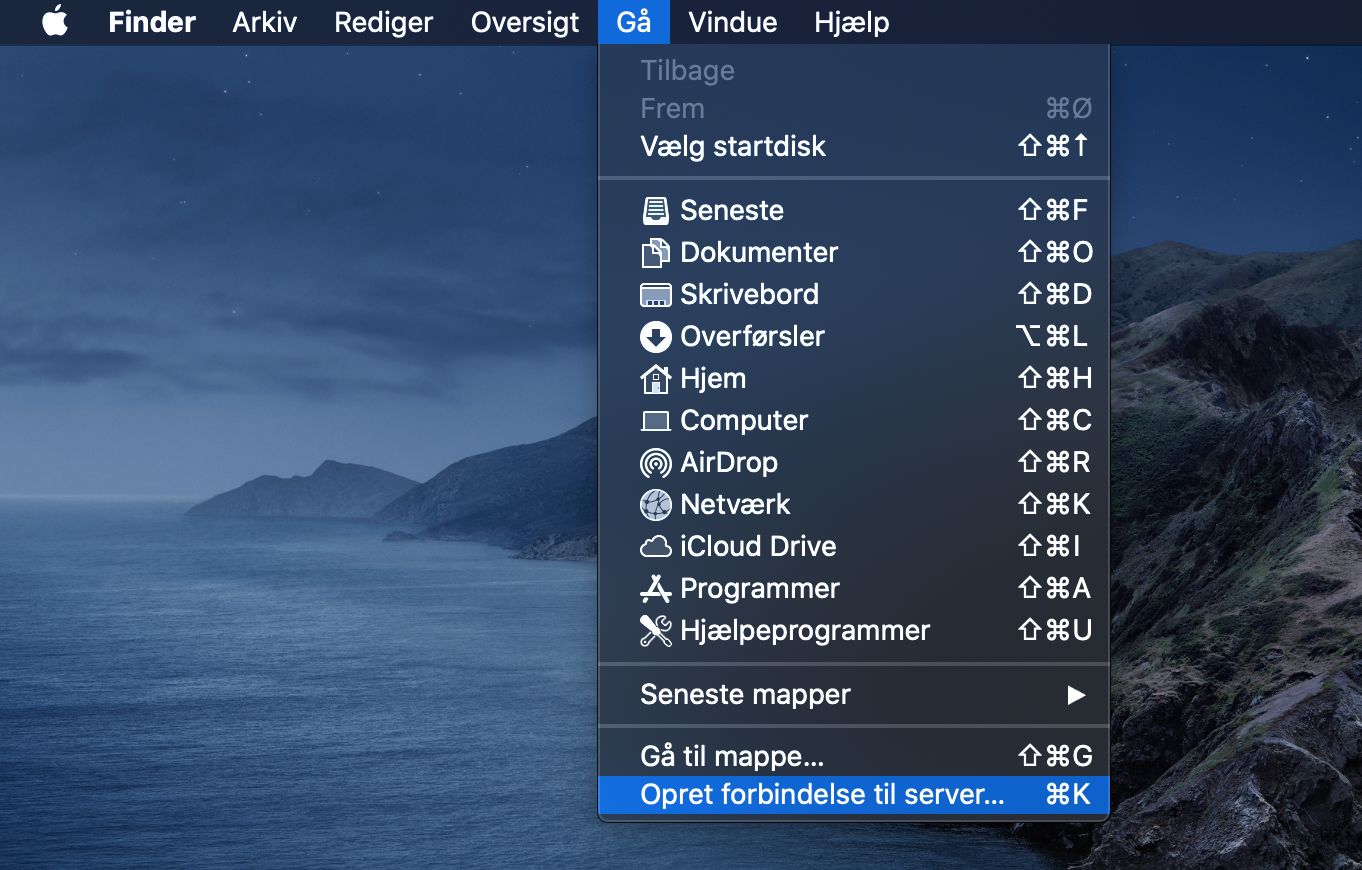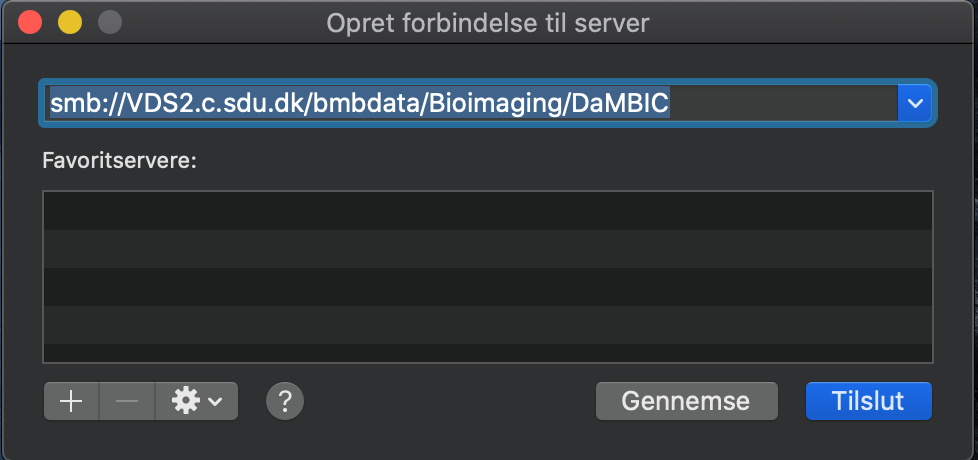Data storage and transfer
DaMBIC data policy
The policy on data transfer and storage is as follows:
- To protect the instrument computers NEVER use USB drives to move your data.
- If you would like to access the internet, please bring your own laptop and use the WiFi. For security reasons, surfing the internet, downloading files from the internet, checking your e-mail account etc. are not allowed from DaMBIC computers.
- DaMBIC is not responsible for users data, but SDU users of DaMBIC are provided access to a convenient and safe data transfer- and storage system, the Villum Data Server (VDS). Uploaded data will be stored here in at least 3 years (if the storage is not full before that, in this case we will need to delete old data).
- NB: The Villum data server is currently being phased out. It can be accessed from domain PCs (PCs on the standard office network), but cannot be accessed from LAB (microscope) computers. We will be moving our data storage to Ucloud provided by DeiC. Instructions will come soon.
- Please, transfer your data from the microscope PCs to the data server on a regular basis, ideally after each session. Otherwise DaMBIC staff will have to delete general microscope PC data more often, which can involve risks of data loss.
- Users are in charge of moving their data from the local microscope PC hard drives to the data server. All acquired data will be deleted from the instrument PCs at regular intervals and can then not be restored.
- Responsibility: Professors/group leaders are responsible that their students follow the above mentioned rules.
How to use the data server on the microscope (lab) PC
- Instructions will come soon...
How to use the Villum Data Server (VDS) on your own PC
- To connect to the VDS, you need to be on the SDU network or use a VPN connection with your SDU credentials (XX@student.sdu.dk accounts do not have access - in that case you need a "spec" account).
- VPN installation can be found at: https://any.sdu.dk. See guidelines to VPN installation here. Remember to use the username that has access to VDS.
- Access to your data can be obtained by mapping the network folder: "\\adm.c.sdu.dk\adm-data\nat\BMBdata" (see image below).
- Any issues with SDU network or VPN are best solved by contacting SDU IT servicedesk directly.
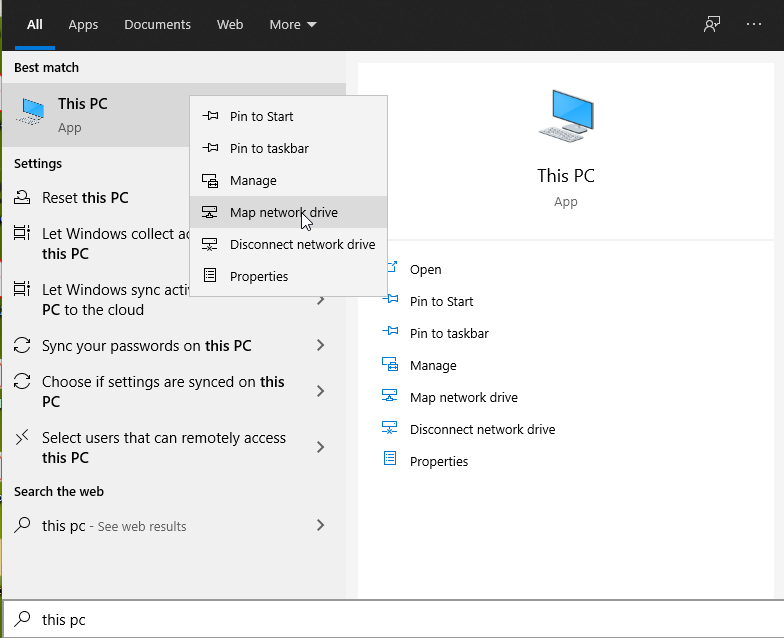
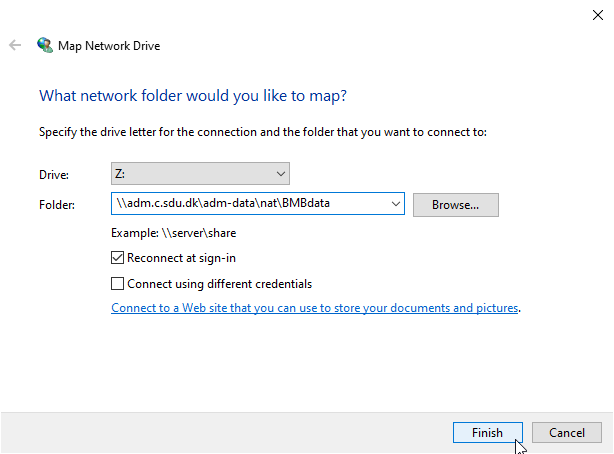
How to use the Villum Data Server (VDS) on your own MAC
- To connect to the VDS, you need to be on the SDU network or use a VPN connection with your SDU credentials (XX@student.sdu.dk accounts do not have access - in that case you need a "spec" account).
- VPN installation can be found at: https://any.sdu.dk. See guidelines to VPN installation here. Remember to use the username that has access to VDS. For Spec-users; at the first time of login using VPN, try using "[domain]-sdu\spec-[username]" where [domain] is either "nat", "sun", "kbm" or "igt".
- Access to your data can be obtained by mapping the network folder: "smb://adm.c.sdu.dk/adm-data/NAT/BMBData" (see image below).
- Any issues with SDU network or VPN are best solved by contacting SDU IT servicedesk directly.